Johann's Research: Difference between revisions
m (→Community wireless networks: moving to another page) |
|||
| Line 375: | Line 375: | ||
</Location> | </Location> | ||
== Community wireless networks == | == [[Community wireless networks]] == | ||
For the last year or so, I've been using some of my spare time to help with the creation of wireless community network in our suburb. This exercise helps me to get firsthand experience all the issues associated with community wireless networks and it lets me get a better understanding of normal network users and their needs. | For the last year or so, I've been using some of my spare time to help with the creation of wireless community network in our suburb. This exercise helps me to get firsthand experience all the issues associated with community wireless networks and it lets me get a better understanding of normal network users and their needs. | ||
Revision as of 11:46, 27 November 2008
I'm not sure if my stuff is really research, but this is some of the stuff that I'm busy with:
High Performance Node - WEP/WPA
One of the requirements of the High Performance Node is to have WEP or WPA enabled between the wireless links of the mesh nodes. This is one of the functionalities that we would like to sort out before we install any of the nodes in the field. It's very difficult to change the encryption mode after an installation because the mesh nodes will lose connectivity if one node is upgraded to use WEP, while another is still using older software without WEP.
WEP and WPA are both methods to enable the encryption of data that it is send over the air. WEP (Wired equivalence privacy) is an older standard and it makes use of a WEP encryption engine while the newer WPA standard added the use of an AES encryption engine. WEP encryption has some security flaws embedded into the protocol and there are several tools available on the Internet that can crack WEP keys. These tools are more effective with the cracking of 64bit WEP keys than with 128bit keys and they require a large amount of captured data and processing power to crack a key. Note that not all WEP keys can be cracked, but only weak keys and that flaw was addressed and fixed by WPA.
Wireless adapters on Unix Systems can operate in three different modes: Client, Hostap (Access Point) and Adhoc mode. Most of the implementations of wireless (802.11) networks are based on a model where there is one Access Point with several wireless clients attached to to it.
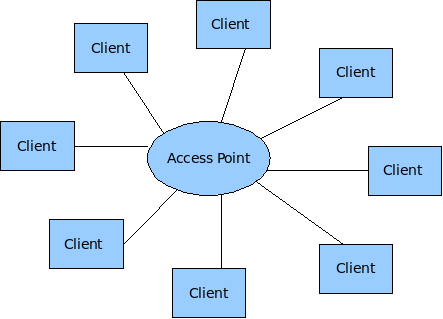
Wireless Mesh networks make use of the less tested Adhoc mode of 802.11.
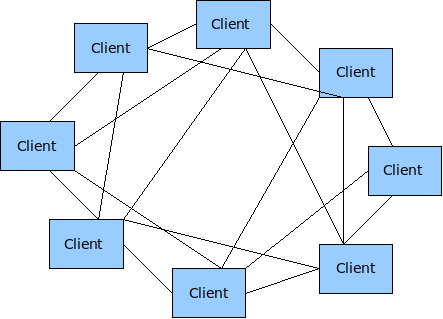
WEP and WPA requires a couple of kld's to be loaded before they can be configured. The following kld's should be added to loader.conf
wlan_acl_load="YES"
wlan_amrr_load="YES"
wlan_ccmp_load="YES"
wlan_tkip_load="YES"
wlan_wep_load="YES"
wlan_xauth_load="YES"
WEP
Enable and test WEP in Adhoc mode on the HPN. WEP makes use of a single PSK that needs to be configured on all the wireless nodes. Any node or wireless device that is configured with this PSK will have the capability to crypt and decrypt these wireless packets. There are two methods to configure WEP in FreeBSD. You can use either use ifconfig directly or you can make use of the WPA supplicant utility.
ifconfig e.g.
mesh-9e69:~ # ifconfig ath0 10.10.1.2/24 wep deftxkey 1 wepkey 128bitwepison
mesh-9e69:~ # ifconfig ath0
ath0: flags=8843<UP,BROADCAST,RUNNING,SIMPLEX,MULTICAST> metric 0 mtu 1500
ether 00:80:48:50:9e:69
inet6 fe80::280:48ff:fe50:9e69%ath0 prefixlen 64 scopeid 0x1
inet6 fd9c:6829:597c:20:280:48ff:fe50:9e69 prefixlen 64
inet6 fd9c:6829:597c:20:: prefixlen 64 anycast
inet 10.10.1.2 netmask 0xffffff00 broadcast 10.10.1.255
media: IEEE 802.11 Wireless Ethernet autoselect mode 11g <adhoc>
status: associated
ssid ptamesh channel 13 (2472 Mhz 11g) bssid 56:e5:be:30:14:5a
authmode OPEN privacy ON deftxkey 1 wepkey 1:104-bit txpower 31.5
scanvalid 60 bgscan bgscanintvl 300 bgscanidle 250 roam:rssi11g 7
roam:rate11g 5 protmode CTS burst
Test configuration:
Host A ----- wep ------- Host B ----- wep Host C
Enable WEP on three mesh nodes and test connectivity.
mesh-9e69:~ # ping6 ff02::1%ath0 16 bytes from fe80::280:48ff:fe50:9e69%ath0, icmp_seq=87 hlim=64 time=2.122 ms 16 bytes from fe80::280:48ff:fe50:9ddd%ath0, icmp_seq=87 hlim=64 time=5.625 ms(DUP!) 16 bytes from fe80::280:48ff:fe50:9a44%ath0, icmp_seq=87 hlim=64 time=32.358 ms(DUP!)
Everything seems to work fine (as expeted) with WEP enabled in the mesh.
WPA
WPA was designed to work in an environment where you have one AP and several clients and not for Adhoc (mesh) networks. On the AP you have the Authenticator software and on the client you have the supplicant software. This means that if one would like to use WPA to it's full then every mesh node needs to be an Authenticator for all the other nodes it can see, as well as a supplicant for every node it can see. According to the WPA design document http://wirelessafrica.meraka.org.za/wiki/images/3/39/Wpa_supplicant-devel-04.pdf one can use WPA in Adhoc mode only in a static way with PSK's:
IEEE 802.11 operation mode (Infrastucture/IBSS). 0 = infrastructure (Managed) mode, i.e., associate with an AP. 1 = IBSS (ad-hoc, peer-to-peer) Note: IBSS can only be used with key_mgmt NONE (plaintext and static WEP) and key_mgmt=WPA- NONE (fixed group key TKIP/CCMP). In addition, ap_scan has to be set to 2 for IBSS. WPA-None requires following network block options: proto=WPA, key_mgmt=WPA-NONE, pairwise=NONE, group=TKIP (or CCMP, but not both), and psk must also be set (either directly or using ASCII passphrase).
This is methods is very similar to the way that WEP is being used. This means the the only advantage of using WPA over WEP is that one can make use of the AES encryption engine that comes with WPA. Please note that with this mode of WPA and with WEP that anyone can decrypt the data being send over the air if they get hold of the mesh-wide PSK that is configured on every node in the network. If security is of importance them end users should consider the use of point-to-point security mechanisms like VPN's.
The configuration of WPA is not supported in command line mode, but only with the wpa_supplicant software. This is an example of a wpa_supplicant.conf file to enable WPA in Adhoc mode:
ap_scan=2
#
network={
ssid="ptamesh"
# Channel 13 : 2472 Mhz 11g
frequency=2472
mode=1
proto=WPA
key_mgmt=WPA-NONE
pairwise=NONE
group=TKIP
psk="mesh-ipv6"
}
To start the WPA software during boot-up one needs to add WPA to the ifconfig line in rc.conf. E.g.
ifconfig_ath0="WPA 10.10.1.1/24 mode 11g mediaopt adhoc channel 13 ssid ptamesh"
Test configuration:
Host A ----- wep ------- Host B ----- wep Host C
Unfortunately WPA did not work as easy as WEP, so it's off to debugging.
Starting wpa_supplicant in the foreground with debugging enabled. E.g
wpa_supplicant -d -i ath0 -c /etc/wpa_supplicant.conf
The debugging output shows that something happens that initiates a wlan scan operation, while the card is in Adhoc mode. This should not happen and wpa_supplicant software never completes the configuration due to this error.
mesh-9ddd:~ # wpa_supplicant -d -i ath0 -c /etc/wpa_supplicant.conf Initializing interface 'ath0' conf '/etc/wpa_supplicant.conf' driver 'default' ctrl_interface 'N/A' bridge 'N/A' Configuration file '/etc/wpa_supplicant.conf' -> '/etc/wpa_supplicant.conf' Reading configuration file '/etc/wpa_supplicant.conf' ap_scan=2 Priority group 0 id=0 ssid='ptamesh' Initializing interface (2) 'ath0' EAPOL: SUPP_PAE entering state DISCONNECTED EAPOL: KEY_RX entering state NO_KEY_RECEIVE EAPOL: SUPP_BE entering state INITIALIZE EAP: EAP entering state DISABLED EAPOL: External notification - portEnabled=0 EAPOL: External notification - portValid=0 Own MAC address: 00:80:48:50:9d:dd wpa_driver_bsd_set_wpa: enabled=1 wpa_driver_bsd_set_wpa_internal: wpa=3 privacy=1 wpa_driver_bsd_del_key: keyidx=0 wpa_driver_bsd_del_key: keyidx=1 wpa_driver_bsd_del_key: keyidx=2 wpa_driver_bsd_del_key: keyidx=3 wpa_driver_bsd_set_countermeasures: enabled=0 wpa_driver_bsd_set_drop_unencrypted: enabled=1 Setting scan request: 0 sec 100000 usec Added interface ath0 State: DISCONNECTED -> SCANNING Trying to associate with SSID 'ptamesh' Cancelling scan request WPA: clearing own WPA/RSN IE Automatic auth_alg selection: 0x1 wpa_driver_bsd_set_auth_alg alg 0x1 authmode 1 WPA: No WPA/RSN IE available from association info WPA: Set cipher suites based on configuration WPA: Selected cipher suites: group 8 pairwise 1 key_mgmt 16 proto 1 WPA: clearing AP WPA IE WPA: clearing AP RSN IE WPA: using GTK TKIP WPA: using PTK NONE WPA: using KEY_MGMT WPA-NONE WPA: Set own WPA IE default - hexdump(len=24): dd 16 00 50 f2 01 01 00 00 50 f2 02 01 00 00 50 f2 00 01 00 00 50 f2 00 No keys have been configured - skip key clearing wpa_driver_bsd_set_key: alg=TKIP addr=ff:ff:ff:ff:ff:ff key_idx=0 set_tx=1 seq_len=6 key_len=32 wpa_driver_bsd_set_drop_unencrypted: enabled=1 State: SCANNING -> ASSOCIATING wpa_driver_bsd_associate: ssid 'ptamesh' wpa ie len 24 pairwise 0 group 2 key mgmt 4 ioctl[SIOCS80211, op 22, len 24]: Invalid argument Association request to the driver failed wpa_driver_bsd_set_key: alg=TKIP addr=ff:ff:ff:ff:ff:ff key_idx=0 set_tx=1 seq_len=6 key_len=32 Cancelling authentication timeout State: ASSOCIATING -> COMPLETED CTRL-EVENT-CONNECTED - Connection to 00:00:00:00:00:00 completed (auth) [id=-1 id_str=] EAPOL: External notification - portControl=ForceAuthorized
Next was to install fresh copy of the FreeBSD src code onto my PC. I found the wpa_supplicant source code under /usr/src/usr.sbin/wpa/wpa_supplicant/driver_freebsd.c Build a new driver from source code and run it on a router. After that I've added in a lot of printf statements to trace how the driver works and to locate the code that puts the wifi card in scanning mode. In the end I found out that wpa_supplicant driver did not put the card in scanning mode, but it somehow caused the 802.11 stack to start the scanning. Unfortunately I don't know enough about the 802.11 code in FreeBSD to do any mode debugging. I've send a mail about the problem to one of the FreeBSD mailing lists and the originator of most of the 802.11 code in FreeBSD (Sam Leffler) said I must log a problem report. So I logged a problem report with FreeBSD and now we have to wait and see if someone to take responsibility to fix this problem. More information on the problem report can be found at: http://www.freebsd.org/cgi/query-pr.cgi?pr=126822
For now I recommend that we make use of WEP instead of WPA in our implementation as it is working and there isn't such a big advantage in using WPA over WEP in this mode except for the encryption algorithm that changes from WEP to AES.
Voip - IP04
High performance node - Antenna calculations
Every HP-node has two 5.15-5.6 GHz antennas. The one as a build in patch antenna and the other is an 5.1-5.8 GHz omni-directional antenna. The idea is that the patch antenna of a node will either be aligned to the omni or the patch antenna of another node. The following calculations is to get an feeling of what distances should be possible between these antennas.
South African Wifi channels:
Channel 1 : 2412 Mhz 11g Channel 48 : 5240 Mhz 11a Channel 2 : 2417 Mhz 11g Channel 52 : 5260* Mhz 11a Channel 3 : 2422 Mhz 11g Channel 56 : 5280* Mhz 11a Channel 4 : 2427 Mhz 11g Channel 60 : 5300* Mhz 11a Channel 5 : 2432 Mhz 11g Channel 64 : 5320* Mhz 11a Channel 6 : 2437 Mhz 11g Channel 100 : 5500* Mhz 11a Channel 7 : 2442 Mhz 11g Channel 104 : 5520* Mhz 11a Channel 8 : 2447 Mhz 11g Channel 108 : 5540* Mhz 11a Channel 9 : 2452 Mhz 11g Channel 112 : 5560* Mhz 11a Channel 10 : 2457 Mhz 11g Channel 116 : 5580* Mhz 11a Channel 11 : 2462 Mhz 11g Channel 120 : 5600* Mhz 11a Channel 12 : 2467 Mhz 11g Channel 124 : 5620* Mhz 11a Channel 13 : 2472 Mhz 11g Channel 128 : 5640* Mhz 11a Channel 36 : 5180 Mhz 11a Channel 132 : 5660* Mhz 11a Channel 40 : 5200 Mhz 11a Channel 136 : 5680* Mhz 11a Channel 44 : 5220 Mhz 11a Channel 140 : 5700* Mhz 11a
HP-Node detailed specs: http://wirelessafrica.meraka.org.za/wiki/images/0/07/WLAN-A0033.pdf
Pigtail detail specs: http://wirelessafrica.meraka.org.za/wiki/images/0/0a/Ca178_cable_assemblies_datasheet.pdf
Wireless adapter detail specs: http://wirelessafrica.meraka.org.za/wiki/images/2/21/Wlm54sag23.pdf
OR the Mikrotik version of the same adapter called a R52H (also manufactured by Compex, but usually cheaper) http://wirelessafrica.meraka.org.za/wiki/index.php/Image:R52H.pdf
Another popular adapter is the DCMA-82 from Wistron. They have better RX sensitivity, but lower output power and they are a bit more expensive than the Compex cards. In some of the discussions that I've seen they state that the DCMA-82 has much cleaner output power, better RX sensitivity, and a lower failure rate/quality issues than Compex's cards. http://wirelessafrica.meraka.org.za/wiki/index.php/Image:DCMA-82.pdf
Node specs summary:
Patch antenna - 21-23 dBi, 16 deg H, 11 deg V, 5.15 -5.6 GHz
5Ghz Omni antenna - 8-11 dBi, 360 deg H, 10 deg V, 5.1 - 5.85 GHz
2.4Ghz Omni antenna - 7.5-8.5 dBi, 360 deg H, 12 deg V, 2.4 - 2.5 GHz
30mm U.FL-SMA pigtail - RG178 cable insertion loss, 2.4 GHZ = -1.1dB, 5.6 GHz = -2dB
Compex WLM54AG23 adapter - IEEE 802.11a/b/g (2.4/5GHz)
- AR5413/5414(AR5006X/XS) Atheros Chipset
- RECEIVER SENSITIVITY 802.11a -
-90 dBm @ 6Mbps
-70 dBm @ 54Mbps
- OUTPUT POWER 802.11a
23dBm @ 6-24Mbps
22dBm @ 36Mbps
19dBm @ 48Mbps
17dBm @ 54Mbps
Mikrotik (Compex) R52H - IEEE 802.11a/b/g (2.4/5GHz)
- AR5413/5414(AR5006X/XS) Atheros Chipset
- RECEIVER SENSITIVITY 802.11a -
-90 dBm @ 6Mbps
-70 dBm @ 54Mbps
- OUTPUT POWER 802.11a
24dBm @ 6-24Mbps
22dBm @ 36Mbps
19dBm @ 48Mbps
Wistron DCMA-82 - IEEE 802.11a/b/g (2.4/5GHz)
- AR5413/5414(AR5006X/XS) Atheros Chipset
- RECEIVER SENSITIVITY 802.11a -
-90 dBm @ 6Mbps
-82 dBm @ 36Mbps
-72 dBm @ 54Mbps
- OUTPUT POWER 802.11a
22.5dBm @ 6-24Mbps
21.5dBm @ 36Mbps
18dBm @ 48Mbps
I could not find any receive sensitivity info for ranges between 6Mbps and 54Mbps for the WLM54AG23. The closest I could find was the specs of another manufacturer card, using the same Atheros chipset as the WLM54AG23. Here is the receive sensitivity info for a WMIA-166AG Dual-Band miniPCI module (802.11a/g) Nominal Temp Range:
6Mbps 10-5 BER @ -90 dBm, typical 9Mbps 10-5 BER @ -89 dBm, typical 12Mbps 10-5 BER @ -88 dBm, typical 18Mbps 10-5 BER @ -86 dBm, typical 24Mbps 10-5 BER @ -82 dBm, typical 36Mbps 10-5 BER @ -78 dBm, typical 48Mbps 10-5 BER @ -72 dBm, typical 54Mbps 10-5 BER @ -68 dBm, typical
The WLM54AG23 is not the best wifi adapter in the market, but it gives a good compromise between price vs performance. If one need to push the limits of a specific link then I would probable select the SR5 from Ubiquity. They have excellent TX power and RX sensitivity.
There are lots of wifi/antenna/distance calculators available on the WEB. Most of these calculators cannot calculate the max distance for a link, you have to specify the distance and it will calculate you dBm margin. Links to a couple of Wifi/antenna/distance calculators:
http://www.radiolabs.com/stations/wifi_calc.html http://www.zytrax.com/tech/wireless/calc.htm http://www.widgetbox.com/widget/wifi-link-calculator http://www.wifiextreme.com.au/index.php?main_page=page_5 http://www.rflinx.com/help/calculations http://www.olotwireless.net/castella/radio.htm
Here are some formulas use to calculate a link budget:
Free space loss = 36.56 + 20Log10(Frequency) + 20Log10(Dist in miles) mW to dBm = 10Log10(milliWatts) + 30 dBm to mW = 10(dBm/10) RX Power = Margin - RX sensitivity Theoretical margin = TX power budget + RX power budget - free space loss SAD factor = Theoretical margin/TX power budget * 100 and shows the percentage of spare power on transmission.
(Free Space Loss) = 92.5 + (20 Log fequency) + (20 log km distance)
Free space loss @ 5400GHz:
1km = -107.07dB 11km = -128.028dB 2km = -113.09dB 12km = -128.784dB 3km = -116.61dB 13km = -129.479dB 4km = -119.11dB 14km = -130.123dB 5km = -121.05dB 15km = -130.722dB 6km = -122.63dB 16km = -131.282dB 7km = -123.97dB 17km = -131.809dB 8km = -125.13dB 18km = -132.305dB 9km = -126.15dB 19km = -132.775dB 10km = -127.07dB 20km = -133.221dB
The following are the minimum and maximum link calculations for our HPNode with a 5Ghz patch to omni link under ideal conditions with a decent fresnel zone. Just note that one very seldom get ideal conditions in real life installations. These calculations are done to get a feeling for what to expect from our equipment. Link distance calculations was done with these calculator at http://www.swisswireless.org/wlan_calc_en.html. I've first played around with the Free-space-loss values in the Link Budget tool until I would get a 6dB margin. They recommend to take a sufficient security margin (5-6 dB or more on large distances). Then I've used the Free space loss tool to convert my Free-space-loss value to a km distance. Lets do some calculations to see what we get.
Patch - Omni:
Min link distance @ 54Mbps 0.9km: Max link distance @ 54Mbps 1.55km: patch min = 21dBi patch max = 23dBm omni min = 8dBi omni max = 11dBm pigtail = -2dBm pigtail = -2dBm TX power = 17dBm TX power = 17dBm RX sensitivity = -70dBm RX sensitivity = -70dBm Free space loss = -106dB Free space loss = -111dB link margin = 6dB link margin = 6dB
Min link distance @ 24Mbps 6.9km: Max link distance @ 24Mbps 12.3km: patch min = 21dBi patch max = 23dBm omni min = 8dBi omni max = 11dBm pigtail = -2dBm pigtail = -2dBm TX power = 23dBm TX power = 23dBm RX sensitivity = -82dBm RX sensitivity = -82dBm 34km free space = -124dB Free space loss = -129dB link margin = 6dB link margin = 6dB
Min link distance @ 6Mbps 17km: Max link distance @ 6Mbps 30.9km: patch min = 21dBi patch max = 23dBm omni min = 8dBi omni max = 11dBm pigtail = -2dBm pigtail = -2dBm TX power = 23dBm TX power = 23dBm RX sensitivity = -90dBm RX sensitivity = -90dBm 34km free space = -132dB Free space loss = -137dB link margin = 6dB link margin = 6dB
The following are the minimum and maximum link calculations for our HPnodes with a 5Ghz patch to patch link under ideal conditions with a decent fresnel zone. Just note that one very seldom get ideal conditions in real life installations. These calculations are done to get a feeling for what to expect from our equipment. Link distance calculations was done with these calculator at http://www.swisswireless.org/wlan_calc_en.html. I've first played around with the Free-space-loss values in the Link Budget tool until I would get a 6dB margin. They recommend to take a sufficient security margin (5-6 dB or more on large distances). Then I've used the Free space loss tool to convert my Free-space-loss value to a km distance. Lets do some calculations to see what we get.
Patch - Patch:
Min link distance @ 54Mbps 3.9km: Max link distance @ 54Mbps 6km: patch min = 21dBi patch max = 23dBm pigtail = -2dBm pigtail = -2dBm TX power = 17dBm TX power = 17dBm RX sensitivity = -70dBm RX sensitivity = -70dBm Free space loss = -119dB Free space loss = -123dB link margin = 6dB link margin = 6dB
Min link distance @ 24Mbps 30.9km: Max link distance @ 24Mbps 38.9km: patch min = 21dBi patch max = 23dBm pigtail = -2dBm pigtail = -2dBm TX power = 23dBm TX power = 23dBm RX sensitivity = -82dBm RX sensitivity = -82dBm Free space loss = -137dB Free space loss = -139dB link margin = 6dB link margin = 6dB
Min link distance @ 6Mbps 77.6km: Max link distance @ 6Mbps 123km: patch min = 21dBi patch max = 23dBm pigtail = -2dBm pigtail = -2dBm TX power = 23dBm TX power = 23dBm RX sensitivity = -90dBm RX sensitivity = -90dBm Free space loss = -145dB Free space loss = -149dB link margin = 6dB link margin = 6dB
Installing cacti on FreeBSD
Recipe to install FreeBSD, add ports mysql, php5 and cacti: http://wirelessafrica.meraka.org.za/wiki/index.php/Image:Installing_Cacti_on_FreeBSD.zip
If you intall it for the first time, you may have to follow this steps to make it work correctly:
1. Create the MySQL database:
# mysqladmin --user=root create cacti
2. Create a mysql user/password for cacti:
(change user and/or password if requered)
# echo "GRANT ALL ON cacti.* TO cactiuser@localhost IDENTIFIED BY 'cactiuser'; F LUSH PRIVILEGES;" | mysql
3. Import the default cacti database:
# mysql cacti < /usr/local/share/cacti/cacti.sql
4. Edit /usr/local/share/cacti/include/config.php.
5. Add a line to your /etc/crontab file similar to:
*/5 * * * * cacti /usr/local/bin/php /usr/local/share/cacti/poller.php > /dev/nu ll 2>&1
6. Add alias in apache config for the cacti dir:
Alias /cacti "/usr/local/share/cacti/"
7. Be sure apache gives an access to the directory ('Allow from' keywords).
8. Open a cacti login page in your web browser and login with admin/admin.
Add the following line in the end of httpd.conf vi /usr/local/etc/apache22/httpd.conf Include etc/apache/Includes/*.conf
vi /usr/local/etc/cacti.conf Alias /cacti/ "/usr/local/share/cacti/" <Location /cacti> AddHandler php-script php DirectoryIndex index.php AllowOverride None Order allow,deny Allow from all </Location>
Community wireless networks
For the last year or so, I've been using some of my spare time to help with the creation of wireless community network in our suburb. This exercise helps me to get firsthand experience all the issues associated with community wireless networks and it lets me get a better understanding of normal network users and their needs.
The network started with a bunch of friends that all know each other, but when the word got out and a lot of other people wanted to join the network as well. Our network has now grown to almost 20 Nodes, running on Linksys WRT54GL routers with Freifunk firmware. We have a community backup server on the network where people can make an off-site backup of data. Internet connectivity is available via a 4Mbps ADSL link at one of the users homes. The guy with the ADSL link is also an active gamer and his only concern was that the community network will not affect his gaming.
Up to now it was unmonitored and free (sponsored by the guy with the ADSL link) to all the users. At this stage we have reached a point where we need to find a way for users to contribute to the costs of the Internet connection and to make sure that the rest of the network does not influence his gaming.
Live drawing of the nodes in our network: [1]
We've decided on the following:
Log and count all Internet traffic to get some Internet usage statistics Get a list of email addresses and telephone numbers for all the users Create a club and let all the users join it Open a bank account for the club (used for user deposits and Internet expenses) All contributions/payments are voluntary We will have two types of users: free-users and paying-users Paying users will have full Internet access at full speed Free users will not be capped, but their bandwidth to the Internet will be reduced to xKbps Free users will not be restricted inside the community network Build our own Internet Gateway that can split traffic between SA traffic and International traffic Open two ADSL accounts: One SA only and one full Internet account Find a way to provide some quality of service for the gaming ports
For now we will implement these measures and then see how it turns out. My responsibility is to work on our new Internet gateway and the following discuss some of the functions of our new gateway.
Splitting SA traffic and International traffic
Why do we want to split the traffic, well it makes good sense if you look at the difference in pricing between a local SA only ADSL account and a normal (SA+International) ADSL account. One can get a 1 GByte local SA only account for R10-R20 while normal 1 GByte account can be anything from R70-R120 depending if it's shaped or unshaped.
The first thing one need to do is to find a list of all the IP networks that are being used in South Africa. Then you need to buy two ADSL accounts, one SA-only account and one International account. Most of the ADSL routers don't have the ability to handle two different PPP accounts at the same time. This means that the ADSL router should be configured to bridge all PPP traffic, while our new router needs to handle two PPPoE accounts. Then you need to route the traffic according to it's destination. Here is a couple of methods to split the traffic.
On Windows there is a program called Route Sentry. This program will split and route the local and International traffic for you via two different PPPoE accounts. This method limits you to a specific PC only.
Make use of IPcop in Linux. Haven't looked at this option because I'm using FreeBSD.
Get hold of a list of SA only IP subnets and then set-up static routes according to list of SA subnets.
Beg some ISP to give you a BGP feed. Ok, we don't have an ASN number, but one can make use of a reserved-for-private-use ASN number. Unfortunately ISP's don't like to give private people BGP feeds.
I've decided to implement static routes according to a list of SA only subnets. SA subnets can be retrieved from public SA route servers. A Route Server serves as BGP information exchange to other BGP routers. Unlike normal BGP router, Route Server must have several routing tables for managing different routing policies for each BGP speaker. Some of these Route Servers allows public access via telnet. E.g.
Public routes servers in SA.
routeserver.ginx.org.za tpr-route-server.saix.net route-server.is.co.za
telnet route-server.is.co.za terminal length 0 show ip bgp exit
Here is a perl script that I wrote to get all the SA routes from route-server.is.co.za. Then it adds a mask to routes with default mask and it filters out routes with smaller masks if one with a bigger mask already exist.
Here is the new SA routes file that I've downloaded.
Here is a nice link that explains how to do it on Linux [2]
Building our GroenWifi router (v1)
The first step was to find a suitable hardware platform. I've looked at various options and in the end I decided to use a Soekris 4801. The 4801 is a embedded i386 compatible device with three Ethernet ports + I can run FreeBSD on it. See [3] for a full description of the hardware platform
Initial network setup
My initial idea was to make use two ADSL routers, one with a SA-only ADSL account and the other with a normal SA+International ADSL account. The soekris box will then slit the traffic and forward it to the correct ADSL router. This is one of the big reasons I've selected a hardware platform with three Ethernet interfaces (Mesh, SA-only and International)
picture ?
Installing FreeBSD on the 4801
Quick job, just took our standard mesh-router distribution and installed it on the 4801 (complements to John)
Configuring to box to split the traffic
Not so difficult. I've added all the SA local subnets into Quagga (routing daemon) and directed it to my SA local interface, while pointing my default gateway to the other interface (International). I did a quick test with two NAT boxes and it worked very well. With the aid of traceroute I could see that International and SA traffic would take different routes to the internet.
picture ?
Add Accounting for Local and International traffic
Now it becomes more interesting. The easiest method I know to get some stats is to use the counters of some IPFW rules. Then one can do a "ipfw show" to read the counters. The fist step is to split the rules based on interface name and the direction of the traffic. e.g.
00200 skipto 1000 ip from any to any in recv sis0 00300 skipto 2000 ip from any to any out xmit sis0 00400 skipto 3000 ip from any to any out xmit tun1 00500 skipto 4000 ip from any to any in recv tun1 00600 skipto 5000 ip from any to any out xmit tun0 00700 skipto 6000 ip from any to any in recv tun0
That way one can count the traffic going to, and coming from our International interface, as well as the SA interface, each subnet that we use in the mesh. This way I get four counters/household on the mesh (Internat-in, Internat-out, SA-in, SA-out). E.g. counters for SA-in and SA-out
03001 51 6069 allow ip from 10.4.3.0/24 to any 03002 3549 174403 allow ip from 10.4.4.0/24 to any 03003 0 0 allow ip from 10.4.5.0/24 to any 03004 347 41661 allow ip from 10.4.6.0/24 to any 03005 169 7680 allow ip from 10.4.8.0/24 to any 03006 0 0 allow ip from 10.4.9.0/24 to any 03007 0 0 allow ip from 10.4.10.0/24 to any 04001 0 0 allow ip from any to 10.4.3.0/24 04002 5181 4248108 allow ip from any to 10.4.4.0/24 04003 0 0 allow ip from any to 10.4.5.0/24 04004 471 504541 allow ip from any to 10.4.6.0/24 04005 178 53005 allow ip from any to 10.4.8.0/24 04006 0 0 allow ip from any to 10.4.9.0/24 04007 0 0 allow ip from any to 10.4.10.0/24
Now one just need a script to add the in and out traffic per subnet/household
Add Bandwidth management
Another great feature of FreeBSD is it's build in support for Dummynet. Dummynet is a great traffic shaper, bandwidth manager. We decided that we have basically three types of users in the network.
Free user - They get free access to the network, but their bandwidth is limited. Paying user - They pay a monthly fee and they share the available bandwidth (using fair queuing). Gamers - A paying user, but with some reserved bandwidth for gaming
Dummynet configuration is integrated into ipfw. You first have to define a pipe. Then you configure that parameters for the pipe e.g. 50kbit/s etc. Then you attach a pipe to a subnet. Remember, you should have one pipe for outgoing and another for incoming traffic. E.g. ipfw rules
#Bandwidth allocated for Wireless Mesh pipe 1 config bw 448Kbit/s pipe 2 config bw 3584Kbit/s pipe 3 config bw 25Kbit/s pipe 4 config bw 25Kbit/s
#paying people get a queue weigth of 100 queue 1 config pipe 1 weight 100 queue 2 config pipe 2 weight 100
#free people get a queue weight of 20 queue 3 config pipe 1 weight 20 queue 4 config pipe 2 weight 20
#adding queues to subnets 01001 queue 1 ip from 10.4.3.0/24 to any 01002 queue 1 ip from 10.4.4.0/24 to any 01003 queue 1 ip from 10.4.5.0/24 to any 01004 queue 1 ip from 10.4.6.0/24 to any 01005 queue 1 ip from 10.4.8.0/24 to any 01006 queue 1 ip from 10.4.9.0/24 to any 01007 queue 1 ip from 10.4.10.0/24 to any 02001 queue 2 ip from any to 10.4.3.0/24 02002 queue 2 ip from any to 10.4.4.0/24 02003 queue 2 ip from any to 10.4.5.0/24 02004 queue 2 ip from any to 10.4.6.0/24 02005 queue 2 ip from any to 10.4.8.0/24 02006 queue 2 ip from any to 10.4.9.0/24 02007 queue 2 ip from any to 10.4.10.0/24
For more info on Dummynet follow this link [4] and this one for FreeBSD firewalls [5].
Testing everything
I've used the same setup as the one that I use to test the splitting of network traffic. See picture. With the ipfw show command I could see how the counters would increase when traffic was send over the different networks. To test the bandwidth shaping I've did a file transfer from different subnets behind the router to a ftp server on our network. Works great, OK, after fixing some bugs :-)
picture ?
Next step was to test it with the actual ADSL routers that we planned to use in the network. Got host with one of the routers and started to play with it at home. I don't have an ADSL line at home, but I can test the Ethernet side. Now for the fist hick-up. The router had limited features and it did not support routing or static routes. This meant that the ADSL box will not know how to send traffic back to the mesh. OK, back to the drawing board to look at all the options (Another ADSL router, double NAT, pppoe on FreeBSD etc).
Building our GroenWifi router (v2)
Putting FreeBSD onto my EeePC
OK, finally get around to it. First read John's info on the wiki: http://wiki.meraka.csir.co.za/wiki/index.php/Category:ASUS_eeePC
Then copy John's FreeBSD EeePC distribution (img.tgz) to my PC. Follow Werner's instructions to get the distro on USB memory stick
fdisk -I da0 fdisk -B da0 bsdlabel -w da0s1 auto bsdlabel -B da0s1 newfs /dev/da0s1a mount /dev/da0s1a /mnt tar -xvf img.tgz -C /mnt/ echo /dev/da0s1a / ufs rw 1 1 > /mnt/etc/fstab echo ifconfig_DEFAULT=DHCP > /mnt/etc/rc.conf echo hostname=demo >> /mnt/etc/rc.conf umount /mnt
Plug into USB port on EeePC. Select boot form USB (Press ESC at bootup to get menu) Boot FreeBSD Dump WinXP image on a USB disk
dd if=/dev/ad2 of=/dev/da2 bs=4k
Follow instructions above to get FreeBSD on ad2
fdisk -I ad2 fdisk -B ad2 bsdlabel -w ad2s1 auto bsdlabel -B ad2s1 newfs -U /dev/ad2s1a mount /dev/ad2s1a /mnt tar -cf - --exclude /mnt / | tar -xvpf - -C /mnt echo /dev/ad2s1a / ufs rw 1 1 > /mnt/etc/fstab
Enable ipv6, ssh and moused in /etc/rc.conf
ipv6_enable="YES" sshd_enable="YES" moused_enable="YES"
Shutdown and reboot.
Install Xorg and KDE
setenv PACKAGEROOT ftp://ftp2.za.freebsd.org pkg_add -r xorg pkg_add -r kde-lite
Enable and test sound. Add the following line in /boot/loader.conf
snd_hda_load="YES"
Search for app that can show the battery status in X. Install and test desktopbsd-tools. Battery status works. Test wifi install gui. Not impressed, it only supports WEP
pkg_add -r desktopbsd-tools
Battery status works. Test wifi install gui. Not impressed, it only supports WEP. Delete package and search for other battery apps. See that KDE has a package that can show battery status. Install klaptopdaemon.
pkg_add -r kdeutils-klaptopdaemon
Battle to get it to work. Eventually find out that you have to load AMP (advanced power management). Edit /etc/rc.conf and add the following lines.
amp_enable="YES" ampd_enable="YES"
Shutdown and reboot
Login and start KDE. Enable battery monitor under kde "Start" "Settings" "Power control" "Laptop Battery". Yes, I get a new battery icon. Remove power and test it. Battery shows power, but reporting of "time left" is broken.
Enable power manager to preserve power while running on battery. Add following to rc.conf
powerd_enable="YES"
and lower CPU speed. Add the following to /etc/sysctl.conf
dev.cpu.0.cx_lowest=C3
Try to get dstumbler to work so that we can use the EeePC as a wireless measurement PC. Install BSD-airtools (dstumbler part of it), but it looks like the package is broken. Search for other packages that we can use, but I can't find anything. Start looking at what command line stats available.
Try to enable virtual screen resolution in Xorg. Add the following in the Screen section of xorg.conf
SubSection "Display"
Viewport 0 0
Depth 24
Virtual 1200 720
EndSubSection
Restart X, but it doesn't work. Do a lot of reading and playing, but I cannot get it to work.
Meraka wireless Network
We are making use of Linksys WRT54 wifi routers, re-flashed with dd-wrt software. We've also enabled WPA corporate mode, using a Radius server that verify users against the CSIR LDAP server.
Upgrading the dd-wrt firmware on a linksys.
Firmware upgrades are usually done via the WEB gui. Here is the instructions to do it on the command line. It's important to know how to do it, so that we can script it in future. Fist enable ssh via the WEB gui. You can find it under Administrator -> Services -> Secure Shell. Select SSHd en then add your ssh public key under the Authorized Keys section. Save settings. Now you can login without a password as well run remotes commands via ssh.
scp ftp/linksys/dd-wrt/dd-wrt.v24_std_generic.bin root@192.168.1.1:/tmp ssh root@192.168.1.1 "write /tmp/dd-wrt.v24_std_generic.bin linux" ssh root@192.168.1.1 reboot
Load WEB gui and verify if upgrade worked. Yes - all new.
