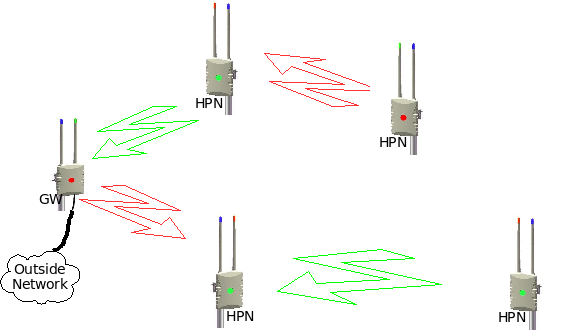High performance node page: Difference between revisions
| Line 3: | Line 3: | ||
== What is a HPN (high performance node) ? == | == What is a HPN (high performance node) ? == | ||
The HPN is a multi-radio ( | The HPN is a multi-radio (3x radios), high performance, wireless (802.11) router. I has three antennas, one 5.8Ghz directional panel antenna as well as two omni's (2.4Ghz + 5.8Ghz). At the bottom of the router there is a weather proof UTP connector that provides both PowerOverEthernet and Ethernet connectivity to the router. A special mounting bracket at the back of the router allows it to be attached to an aluminum pole that is usually mounted to the side of some building or structure. | ||
[[Image:HPN.png]] | [[Image:HPN.png]] | ||
Revision as of 12:40, 11 February 2009
What is a HPN (high performance node) ?
The HPN is a multi-radio (3x radios), high performance, wireless (802.11) router. I has three antennas, one 5.8Ghz directional panel antenna as well as two omni's (2.4Ghz + 5.8Ghz). At the bottom of the router there is a weather proof UTP connector that provides both PowerOverEthernet and Ethernet connectivity to the router. A special mounting bracket at the back of the router allows it to be attached to an aluminum pole that is usually mounted to the side of some building or structure.
How to build a mesh with HPN's
The idea is to build a mesh network with these routers by aligning each directional antennas to point to neighboring omni or another directional antenna. The wireless cards in a router operates at different frequencies. To make it more user friendly each frequency is tied to a color. This means that a red panel antenna must be aligned to a red omni (or another red panel) and a green panel must be aligned to a green omni (or green panel). The blue channel (2.4Ghz) is used to create a wifi hostspot for mesh clients who would like to connect to the network via wifi.
Every mesh network usually have one GateWay that connects to the Internet or to some other network. Any one of the mesh nodes can be configured to become a GateWay for the mesh. When a node becomes a GateWay then the frequencies on the antennas are fixed to the following: 5.8Ghz directional panel = RED, 5.8Ghz omni = GREEN and the 2.4Ghz omni = BLUE. The GateWay node will also become the DNS server for the mesh and all the nodes inside the mesh will register their HostName with the DNS server. Another function of the GateWay node is to act as a time server for the mesh network and all the nodes inside the mesh will synchronize their time with the GateWay.
The best approach to build a mesh network is to start with the installation of the GateWay node. Next you install the node(s) that aligns to the GateWay node and then grow the mesh from there. When a normal node starts up for the first time, then it will hunt for a mesh signal and it will lock it's frequencies once connectivity is esstabliched. It will first hunt on both the red and green channels on the directional panel antenna for X seconds. If no signal is found, then the hunt will continue on the 5.8Ghz omni directional antenna for X seconds. This sequence will repeat itself until a signal is found, or until the channels are locked via the web interface on the node itself.
Every node has a GREEN and a RED LED that is visible from underneath the node (should be visible when one stands under the node that is mounted on a pole). These LEDs are there to give some indication of connectivity and they will only turn on if connectivity can be established on either the red or green channel. Note that the LED does not show the signal quality or to what node it is connected to, it only shows that there are connectivity on that channel. Signal quality and node connectivity information is only available via the web interface, but in most cases a visual alignment combined with a link indicator will be sufficient enough.
How does the mesh work ?
HPN features and specs
Note - This is not a description of our current HPN, but more a description of how we think it should be in order for someone in a community to be able to install and maintain a mesh network by themselves. The reason for this work is to see what work is still needed to make it friendly enough for someone in a community to install and maintain a mesh network.
Using WEP/WPA in adhoc mode
One of the requirements of the High Performance Node is to have WEP or WPA enabled between the wireless links of the mesh nodes. This is one of the functionalities that we would like to sort out before we install any of the nodes in the field. It's very difficult to change the encryption mode after an installation because the mesh nodes will lose connectivity if one node is upgraded to use WEP, while another is still using older software without WEP.
WEP and WPA are both methods to enable the encryption of data that it is send over the air. WEP (Wired equivalence privacy) is an older standard and it makes use of a WEP encryption engine while the newer WPA standard added the use of an AES encryption engine. WEP encryption has some security flaws embedded into the protocol and there are several tools available on the Internet that can crack WEP keys. These tools are more effective with the cracking of 64bit WEP keys than with 128bit keys and they require a large amount of captured data and processing power to crack a key. Note that not all WEP keys can be cracked, but only weak keys and that flaw was addressed and fixed by WPA.
Wireless adapters on Unix Systems can operate in three different modes: Client, Hostap (Access Point) and Adhoc mode. Most of the implementations of wireless (802.11) networks are based on a model where there is one Access Point with several wireless clients attached to to it.
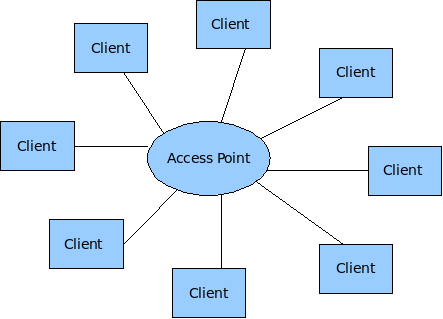
Wireless Mesh networks make use of the less tested Adhoc mode of 802.11.
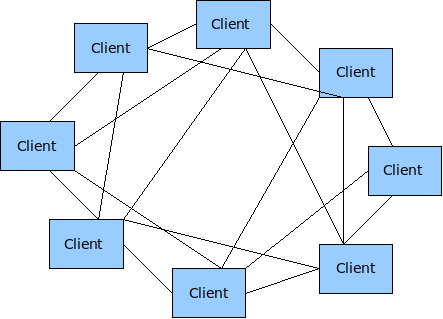
WEP and WPA requires a couple of kld's to be loaded before they can be configured. The following kld's should be added to loader.conf
wlan_acl_load="YES"
wlan_amrr_load="YES"
wlan_ccmp_load="YES"
wlan_tkip_load="YES"
wlan_wep_load="YES"
wlan_xauth_load="YES"
WEP
Enable and test WEP in Adhoc mode on the HPN. WEP makes use of a single PSK that needs to be configured on all the wireless nodes. Any node or wireless device that is configured with this PSK will have the capability to crypt and decrypt these wireless packets. There are two methods to configure WEP in FreeBSD. You can use either use ifconfig directly or you can make use of the WPA supplicant utility.
ifconfig e.g.
mesh-9e69:~ # ifconfig ath0 10.10.1.2/24 wep deftxkey 1 wepkey 128bitwepison
mesh-9e69:~ # ifconfig ath0
ath0: flags=8843<UP,BROADCAST,RUNNING,SIMPLEX,MULTICAST> metric 0 mtu 1500
ether 00:80:48:50:9e:69
inet6 fe80::280:48ff:fe50:9e69%ath0 prefixlen 64 scopeid 0x1
inet6 fd9c:6829:597c:20:280:48ff:fe50:9e69 prefixlen 64
inet6 fd9c:6829:597c:20:: prefixlen 64 anycast
inet 10.10.1.2 netmask 0xffffff00 broadcast 10.10.1.255
media: IEEE 802.11 Wireless Ethernet autoselect mode 11g <adhoc>
status: associated
ssid ptamesh channel 13 (2472 Mhz 11g) bssid 56:e5:be:30:14:5a
authmode OPEN privacy ON deftxkey 1 wepkey 1:104-bit txpower 31.5
scanvalid 60 bgscan bgscanintvl 300 bgscanidle 250 roam:rssi11g 7
roam:rate11g 5 protmode CTS burst
Test configuration:
Host A ----- wep ------- Host B ----- wep Host C
Enable WEP on three mesh nodes and test connectivity.
mesh-9e69:~ # ping6 ff02::1%ath0 16 bytes from fe80::280:48ff:fe50:9e69%ath0, icmp_seq=87 hlim=64 time=2.122 ms 16 bytes from fe80::280:48ff:fe50:9ddd%ath0, icmp_seq=87 hlim=64 time=5.625 ms(DUP!) 16 bytes from fe80::280:48ff:fe50:9a44%ath0, icmp_seq=87 hlim=64 time=32.358 ms(DUP!)
Everything seems to work fine (as expeted) with WEP enabled in the mesh.
WPA
WPA was designed to work in an environment where you have one AP and several clients and not for Adhoc (mesh) networks. On the AP you have the Authenticator software and on the client you have the supplicant software. This means that if one would like to use WPA to it's full then every mesh node needs to be an Authenticator for all the other nodes it can see, as well as a supplicant for every node it can see. According to the WPA design document http://wirelessafrica.meraka.org.za/wiki/images/3/39/Wpa_supplicant-devel-04.pdf one can use WPA in Adhoc mode only in a static way with PSK's:
IEEE 802.11 operation mode (Infrastucture/IBSS). 0 = infrastructure (Managed) mode, i.e., associate with an AP. 1 = IBSS (ad-hoc, peer-to-peer) Note: IBSS can only be used with key_mgmt NONE (plaintext and static WEP) and key_mgmt=WPA- NONE (fixed group key TKIP/CCMP). In addition, ap_scan has to be set to 2 for IBSS. WPA-None requires following network block options: proto=WPA, key_mgmt=WPA-NONE, pairwise=NONE, group=TKIP (or CCMP, but not both), and psk must also be set (either directly or using ASCII passphrase).
This is methods is very similar to the way that WEP is being used. This means the the only advantage of using WPA over WEP is that one can make use of the AES encryption engine that comes with WPA. Please note that with this mode of WPA and with WEP that anyone can decrypt the data being send over the air if they get hold of the mesh-wide PSK that is configured on every node in the network. If security is of importance them end users should consider the use of point-to-point security mechanisms like VPN's.
The configuration of WPA is not supported in command line mode, but only with the wpa_supplicant software. This is an example of a wpa_supplicant.conf file to enable WPA in Adhoc mode:
ap_scan=2
#
network={
ssid="ptamesh"
# Channel 13 : 2472 Mhz 11g
frequency=2472
mode=1
proto=WPA
key_mgmt=WPA-NONE
pairwise=NONE
group=TKIP
psk="mesh-ipv6"
}
To start the WPA software during boot-up one needs to add WPA to the ifconfig line in rc.conf. E.g.
ifconfig_ath0="WPA 10.10.1.1/24 mode 11g mediaopt adhoc channel 13 ssid ptamesh"
Test configuration:
Host A ----- wep ------- Host B ----- wep Host C
Unfortunately WPA did not work as easy as WEP, so it's off to debugging.
Starting wpa_supplicant in the foreground with debugging enabled. E.g
wpa_supplicant -d -i ath0 -c /etc/wpa_supplicant.conf
The debugging output shows that something happens that initiates a wlan scan operation, while the card is in Adhoc mode. This should not happen and wpa_supplicant software never completes the configuration due to this error.
mesh-9ddd:~ # wpa_supplicant -d -i ath0 -c /etc/wpa_supplicant.conf Initializing interface 'ath0' conf '/etc/wpa_supplicant.conf' driver 'default' ctrl_interface 'N/A' bridge 'N/A' Configuration file '/etc/wpa_supplicant.conf' -> '/etc/wpa_supplicant.conf' Reading configuration file '/etc/wpa_supplicant.conf' ap_scan=2 Priority group 0 id=0 ssid='ptamesh' Initializing interface (2) 'ath0' EAPOL: SUPP_PAE entering state DISCONNECTED EAPOL: KEY_RX entering state NO_KEY_RECEIVE EAPOL: SUPP_BE entering state INITIALIZE EAP: EAP entering state DISABLED EAPOL: External notification - portEnabled=0 EAPOL: External notification - portValid=0 Own MAC address: 00:80:48:50:9d:dd wpa_driver_bsd_set_wpa: enabled=1 wpa_driver_bsd_set_wpa_internal: wpa=3 privacy=1 wpa_driver_bsd_del_key: keyidx=0 wpa_driver_bsd_del_key: keyidx=1 wpa_driver_bsd_del_key: keyidx=2 wpa_driver_bsd_del_key: keyidx=3 wpa_driver_bsd_set_countermeasures: enabled=0 wpa_driver_bsd_set_drop_unencrypted: enabled=1 Setting scan request: 0 sec 100000 usec Added interface ath0 State: DISCONNECTED -> SCANNING Trying to associate with SSID 'ptamesh' Cancelling scan request WPA: clearing own WPA/RSN IE Automatic auth_alg selection: 0x1 wpa_driver_bsd_set_auth_alg alg 0x1 authmode 1 WPA: No WPA/RSN IE available from association info WPA: Set cipher suites based on configuration WPA: Selected cipher suites: group 8 pairwise 1 key_mgmt 16 proto 1 WPA: clearing AP WPA IE WPA: clearing AP RSN IE WPA: using GTK TKIP WPA: using PTK NONE WPA: using KEY_MGMT WPA-NONE WPA: Set own WPA IE default - hexdump(len=24): dd 16 00 50 f2 01 01 00 00 50 f2 02 01 00 00 50 f2 00 01 00 00 50 f2 00 No keys have been configured - skip key clearing wpa_driver_bsd_set_key: alg=TKIP addr=ff:ff:ff:ff:ff:ff key_idx=0 set_tx=1 seq_len=6 key_len=32 wpa_driver_bsd_set_drop_unencrypted: enabled=1 State: SCANNING -> ASSOCIATING wpa_driver_bsd_associate: ssid 'ptamesh' wpa ie len 24 pairwise 0 group 2 key mgmt 4 ioctl[SIOCS80211, op 22, len 24]: Invalid argument Association request to the driver failed wpa_driver_bsd_set_key: alg=TKIP addr=ff:ff:ff:ff:ff:ff key_idx=0 set_tx=1 seq_len=6 key_len=32 Cancelling authentication timeout State: ASSOCIATING -> COMPLETED CTRL-EVENT-CONNECTED - Connection to 00:00:00:00:00:00 completed (auth) [id=-1 id_str=] EAPOL: External notification - portControl=ForceAuthorized
Next was to install fresh copy of the FreeBSD src code onto my PC. I found the wpa_supplicant source code under /usr/src/usr.sbin/wpa/wpa_supplicant/driver_freebsd.c Build a new driver from source code and run it on a router. After that I've added in a lot of printf statements to trace how the driver works and to locate the code that puts the wifi card in scanning mode. In the end I found out that wpa_supplicant driver did not put the card in scanning mode, but it somehow caused the 802.11 stack to start the scanning. Unfortunately I don't know enough about the 802.11 code in FreeBSD to do any mode debugging. I've send a mail about the problem to one of the FreeBSD mailing lists and the originator of most of the 802.11 code in FreeBSD (Sam Leffler) said I must log a problem report. So I logged a problem report with FreeBSD and now we have to wait and see if someone to take responsibility to fix this problem. More information on the problem report can be found at: http://www.freebsd.org/cgi/query-pr.cgi?pr=126822
For now I recommend that we make use of WEP instead of WPA in our implementation as it is working and there isn't such a big advantage in using WPA over WEP in this mode except for the encryption algorithm that changes from WEP to AES.
Antenna calculations
Every HP-node has two 5.15-5.6 GHz antennas. The one as a build in patch antenna and the other is an 5.1-5.8 GHz omni-directional antenna. The idea is that the patch antenna of a node will either be aligned to the omni or the patch antenna of another node. The following calculations is to get an feeling of what distances should be possible between these antennas.
South African Wifi channels:
Channel 1 : 2412 Mhz 11g Channel 48 : 5240 Mhz 11a Channel 2 : 2417 Mhz 11g Channel 52 : 5260* Mhz 11a Channel 3 : 2422 Mhz 11g Channel 56 : 5280* Mhz 11a Channel 4 : 2427 Mhz 11g Channel 60 : 5300* Mhz 11a Channel 5 : 2432 Mhz 11g Channel 64 : 5320* Mhz 11a Channel 6 : 2437 Mhz 11g Channel 100 : 5500* Mhz 11a Channel 7 : 2442 Mhz 11g Channel 104 : 5520* Mhz 11a Channel 8 : 2447 Mhz 11g Channel 108 : 5540* Mhz 11a Channel 9 : 2452 Mhz 11g Channel 112 : 5560* Mhz 11a Channel 10 : 2457 Mhz 11g Channel 116 : 5580* Mhz 11a Channel 11 : 2462 Mhz 11g Channel 120 : 5600* Mhz 11a Channel 12 : 2467 Mhz 11g Channel 124 : 5620* Mhz 11a Channel 13 : 2472 Mhz 11g Channel 128 : 5640* Mhz 11a Channel 36 : 5180 Mhz 11a Channel 132 : 5660* Mhz 11a Channel 40 : 5200 Mhz 11a Channel 136 : 5680* Mhz 11a Channel 44 : 5220 Mhz 11a Channel 140 : 5700* Mhz 11a
HP-Node detailed specs: http://wirelessafrica.meraka.org.za/wiki/images/0/07/WLAN-A0033.pdf
Pigtail detail specs: http://wirelessafrica.meraka.org.za/wiki/images/0/0a/Ca178_cable_assemblies_datasheet.pdf
Wireless adapter detail specs: http://wirelessafrica.meraka.org.za/wiki/images/2/21/Wlm54sag23.pdf
OR the Mikrotik version of the same adapter called a R52H (also manufactured by Compex, but usually cheaper) http://wirelessafrica.meraka.org.za/wiki/index.php/Image:R52H.pdf
Another popular adapter is the DCMA-82 from Wistron. They have better RX sensitivity, but lower output power and they are a bit more expensive than the Compex cards. In some of the discussions that I've seen they state that the DCMA-82 has much cleaner output power, better RX sensitivity, and a lower failure rate/quality issues than Compex's cards. http://wirelessafrica.meraka.org.za/wiki/index.php/Image:DCMA-82.pdf
Node specs summary:
Patch antenna - 21-23 dBi, 16 deg H, 11 deg V, 5.15 -5.6 GHz
5Ghz Omni antenna - 8-11 dBi, 360 deg H, 10 deg V, 5.1 - 5.85 GHz
2.4Ghz Omni antenna - 7.5-8.5 dBi, 360 deg H, 12 deg V, 2.4 - 2.5 GHz
30mm U.FL-SMA pigtail - RG178 cable insertion loss, 2.4 GHZ = -1.1dB, 5.6 GHz = -2dB
Compex WLM54AG23 adapter - IEEE 802.11a/b/g (2.4/5GHz)
- AR5413/5414(AR5006X/XS) Atheros Chipset
- RECEIVER SENSITIVITY 802.11a -
-90 dBm @ 6Mbps
-70 dBm @ 54Mbps
- OUTPUT POWER 802.11a
23dBm @ 6-24Mbps
22dBm @ 36Mbps
19dBm @ 48Mbps
17dBm @ 54Mbps
Mikrotik (Compex) R52H - IEEE 802.11a/b/g (2.4/5GHz)
- AR5413/5414(AR5006X/XS) Atheros Chipset
- RECEIVER SENSITIVITY 802.11a -
-90 dBm @ 6Mbps
-70 dBm @ 54Mbps
- OUTPUT POWER 802.11a
24dBm @ 6-24Mbps
22dBm @ 36Mbps
19dBm @ 48Mbps
Wistron DCMA-82 - IEEE 802.11a/b/g (2.4/5GHz)
- AR5413/5414(AR5006X/XS) Atheros Chipset
- RECEIVER SENSITIVITY 802.11a -
-90 dBm @ 6Mbps
-82 dBm @ 36Mbps
-72 dBm @ 54Mbps
- OUTPUT POWER 802.11a
22.5dBm @ 6-24Mbps
21.5dBm @ 36Mbps
18dBm @ 48Mbps
I could not find any receive sensitivity info for ranges between 6Mbps and 54Mbps for the WLM54AG23. The closest I could find was the specs of another manufacturer card, using the same Atheros chipset as the WLM54AG23. Here is the receive sensitivity info for a WMIA-166AG Dual-Band miniPCI module (802.11a/g) Nominal Temp Range:
6Mbps 10-5 BER @ -90 dBm, typical 9Mbps 10-5 BER @ -89 dBm, typical 12Mbps 10-5 BER @ -88 dBm, typical 18Mbps 10-5 BER @ -86 dBm, typical 24Mbps 10-5 BER @ -82 dBm, typical 36Mbps 10-5 BER @ -78 dBm, typical 48Mbps 10-5 BER @ -72 dBm, typical 54Mbps 10-5 BER @ -68 dBm, typical
The WLM54AG23 is not the best wifi adapter in the market, but it gives a good compromise between price vs performance. If one need to push the limits of a specific link then I would probable select the SR5 from Ubiquity. They have excellent TX power and RX sensitivity.
There are lots of wifi/antenna/distance calculators available on the WEB. Most of these calculators cannot calculate the max distance for a link, you have to specify the distance and it will calculate you dBm margin. Links to a couple of Wifi/antenna/distance calculators:
http://www.radiolabs.com/stations/wifi_calc.html http://www.zytrax.com/tech/wireless/calc.htm http://www.widgetbox.com/widget/wifi-link-calculator http://www.wifiextreme.com.au/index.php?main_page=page_5 http://www.rflinx.com/help/calculations http://www.olotwireless.net/castella/radio.htm
Here are some formulas use to calculate a link budget:
Free space loss = 36.56 + 20Log10(Frequency) + 20Log10(Dist in miles) mW to dBm = 10Log10(milliWatts) + 30 dBm to mW = 10(dBm/10) RX Power = Margin - RX sensitivity Theoretical margin = TX power budget + RX power budget - free space loss SAD factor = Theoretical margin/TX power budget * 100 and shows the percentage of spare power on transmission.
(Free Space Loss) = 92.5 + (20 Log fequency) + (20 log km distance)
Free space loss @ 5400GHz:
1km = -107.07dB 11km = -128.028dB 2km = -113.09dB 12km = -128.784dB 3km = -116.61dB 13km = -129.479dB 4km = -119.11dB 14km = -130.123dB 5km = -121.05dB 15km = -130.722dB 6km = -122.63dB 16km = -131.282dB 7km = -123.97dB 17km = -131.809dB 8km = -125.13dB 18km = -132.305dB 9km = -126.15dB 19km = -132.775dB 10km = -127.07dB 20km = -133.221dB
The following are the minimum and maximum link calculations for our HPNode with a 5Ghz patch to omni link under ideal conditions with a decent fresnel zone. Just note that one very seldom get ideal conditions in real life installations. These calculations are done to get a feeling for what to expect from our equipment. Link distance calculations was done with these calculator at http://www.swisswireless.org/wlan_calc_en.html. I've first played around with the Free-space-loss values in the Link Budget tool until I would get a 6dB margin. They recommend to take a sufficient security margin (5-6 dB or more on large distances). Then I've used the Free space loss tool to convert my Free-space-loss value to a km distance. Lets do some calculations to see what we get.
Patch - Omni:
Min link distance @ 54Mbps 0.9km: Max link distance @ 54Mbps 1.55km: patch min = 21dBi patch max = 23dBm omni min = 8dBi omni max = 11dBm pigtail = -2dBm pigtail = -2dBm TX power = 17dBm TX power = 17dBm RX sensitivity = -70dBm RX sensitivity = -70dBm Free space loss = -106dB Free space loss = -111dB link margin = 6dB link margin = 6dB
Min link distance @ 24Mbps 6.9km: Max link distance @ 24Mbps 12.3km: patch min = 21dBi patch max = 23dBm omni min = 8dBi omni max = 11dBm pigtail = -2dBm pigtail = -2dBm TX power = 23dBm TX power = 23dBm RX sensitivity = -82dBm RX sensitivity = -82dBm 34km free space = -124dB Free space loss = -129dB link margin = 6dB link margin = 6dB
Min link distance @ 6Mbps 17km: Max link distance @ 6Mbps 30.9km: patch min = 21dBi patch max = 23dBm omni min = 8dBi omni max = 11dBm pigtail = -2dBm pigtail = -2dBm TX power = 23dBm TX power = 23dBm RX sensitivity = -90dBm RX sensitivity = -90dBm 34km free space = -132dB Free space loss = -137dB link margin = 6dB link margin = 6dB
The following are the minimum and maximum link calculations for our HPnodes with a 5Ghz patch to patch link under ideal conditions with a decent fresnel zone. Just note that one very seldom get ideal conditions in real life installations. These calculations are done to get a feeling for what to expect from our equipment. Link distance calculations was done with these calculator at http://www.swisswireless.org/wlan_calc_en.html. I've first played around with the Free-space-loss values in the Link Budget tool until I would get a 6dB margin. They recommend to take a sufficient security margin (5-6 dB or more on large distances). Then I've used the Free space loss tool to convert my Free-space-loss value to a km distance. Lets do some calculations to see what we get.
Patch - Patch:
Min link distance @ 54Mbps 3.9km: Max link distance @ 54Mbps 6km: patch min = 21dBi patch max = 23dBm pigtail = -2dBm pigtail = -2dBm TX power = 17dBm TX power = 17dBm RX sensitivity = -70dBm RX sensitivity = -70dBm Free space loss = -119dB Free space loss = -123dB link margin = 6dB link margin = 6dB
Min link distance @ 24Mbps 30.9km: Max link distance @ 24Mbps 38.9km: patch min = 21dBi patch max = 23dBm pigtail = -2dBm pigtail = -2dBm TX power = 23dBm TX power = 23dBm RX sensitivity = -82dBm RX sensitivity = -82dBm Free space loss = -137dB Free space loss = -139dB link margin = 6dB link margin = 6dB
Min link distance @ 6Mbps 77.6km: Max link distance @ 6Mbps 123km: patch min = 21dBi patch max = 23dBm pigtail = -2dBm pigtail = -2dBm TX power = 23dBm TX power = 23dBm RX sensitivity = -90dBm RX sensitivity = -90dBm Free space loss = -145dB Free space loss = -149dB link margin = 6dB link margin = 6dB