Lawrence's Research
Avila board development [ Avila GW2348-4 Intel XScale IXP425]
The intention of this exercise is to get the board to run Linux. There are number of ways to do this and will consider as many as feasible.
Running OpenWRT on Avila board
The following steps were performed to get the board to run OpenWRT
Requirements
A. Installing and setting up tftp server (Ubuntu, hardy)
B. Download two files 'openwrt-ixp4xx-squashfs.img' and 'openwrt-ixp4xx-zImage'
C. Upload OpenWRT onto the board
A. Installing and setting up tftp server (Ubuntu, hardy)
The diagram below shows the setup we will be using to setup and test the tftp server. The tftp server machine, sun, will be given IP address 192.168.3.1 and the client machine, moon, will be given IP address 192.168.3.2.
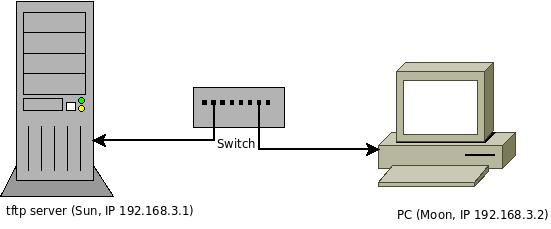
miguel@sun:~ sudo apt-get install xinetd tftpd tftp miguel@sun:~ vi /etc/xinetd.d/tftp
- Add the following lines in /etc/xinetd.d/tftp
service tftp
{
protocol = udp
port = 69
socket_type = dgram
wait = yes
user = nobody //Please note if you have trouble with running tftpd, change "nobody" to "root"
server = /usr/sbin/in.tftpd
server_args = /tftpboot
disable = no
}
- Create /tftpboot directory
miguel@sun:~ sudo mkdir /tftpboot miguel@sun:~ sudo chmod -R 777 /tftpboot //Please note the permissions need not be 777 but should be at least 444 (i.e readable by all) miguel@sun:~ sudo chown -R nobody /tftpboot //Please change "nobody" to "root" if in file /etc/xinetd.d/tftp you have specified "root"
- Start tftpd using xinetd
miguel@sun:~ sudo /etc/init.d/xinetd start
- Testing tftp server
We test tftp server by transfering a file from a client called 'moon' with IP address 192.168.3.2) to tftp server called 'sun' with IP address 192.168.3.1. Assuming you have file testTFTP.txt in your home directory on the client machine:
miguel@moon:~ ls -l testTFTP.txt -rw-r--r-- 1 miguel miguel 3551088 2008-04-19 15:52 testTFTP.txt miguel@moon:~ tftp 192.168.3.1 miguel@moon:~ trace miguel@moon:~ put testTFTP.txt sent WRQ <file=testTFTP.txt, mode=netascii> received ACK <block=0> sent DATA <block=1, 512 bytes> received ACK <block=1> sent DATA <block=2, 512 bytes> received ACK <block=2> . . . received]] ACK <block=6933> sent DATA <block=6934, 512 bytes> received ACK <block=6934> sent DATA <block=6935, 512 bytes> received ACK <block=6935> sent DATA <block=6936, 368 bytes> received ACK <block=6936> Sent 3551088 bytes in 5.8 seconds
Now logon to the 'sun' machine (the tftp server) and run 'ls' and your uploaded file should be there(hopefully).
miguel@sun:~ ls - -l /tftpboot/ -rw-r--r-- 1 root root 3551088 2008-04-19 15:52 testTFTP.txt
- We now have a working tftp server!!
B. Download two files, openwrt-ixp4xx-squashfs.img and openwrt-ixp4xx-zImage on to tftp server
Visit http://ftp.iasi.roedu.net/mirrors/openwrt.org/snapshots/ixp4xx/ and download files openwrt-ixp4xx-squashfs.img and openwrt-ixp4xx-zImage and save these files to /tftpboot directory of the tftp server. Make sure the files are readable
miguel@sun:~ ls - -l /tftpboot/ -rw-r--r-- 1 root root 3551088 2008-04-19 15:52 testTFTP.txt -rw-r--r-- 1 root root 1179648 2008-08-06 18:32 openwrt-ixp4xx-squashfs.img -rw-r--r-- 1 root root 1034156 2008-08-06 18:32 openwrt-ixp4xx-zImage
C. Upload OpenWRT onto the board
Make sure you have a terminal emulation program, like minicom(*nix) or HyperTerminal(Windows).
Setting up the serial interface on your Laptop/PC. Startup minicom and then Type "Ctrl+a o" or "Ctrl+A O"
+-----[configuration]------+ | Filenames and paths | | File transfer protocols | | Serial port setup | | Modem and dialing | | Screen and keyboard | | Save setup as dfl | | Save setup as.. | | Exit | +--------------------------+
Scroll down to option Serial port setup
+-----------------------------------------------------------------------+ | A - Serial Device : /dev/ttyS0 | | B - Lockfile Location : /var/lock | | C - Callin Program : | | D - Callout Program : | | E - Bps/Par/Bits : 115200 8N1 | | F - Hardware Flow Control : No | | G - Software Flow Control : No | | | | Change which setting? | +-----------------------------------------------------------------------+
Select the letters A-G to change the settings and press the "enter" key to get out of the menu back to the main menu. The final settings should be as shown above.
Connect the Avila board to your PC/laptop using a serial cable. Power-up the Avila and repeatedly press Ctrl+C until the board displays Redboot. This is what I see on my board:
+No devices on IDE controller 0 Trying NPE-B...success. Using NPE-B with PHY 0. Ethernet eth0: MAC address 00:d0:12:03:24:67 IP: 192.168.3.2/255.255.255.0, Gateway: 0.0.0.0 Default server: 192.168.3.1 RedBoot(tm) bootstrap and debug environment [ROM] Gateworks certified release, version 2.02 - built 05:22:19, Mar 3 2006 Platform: Gateworks Avila GW234X (IXP42X 533MHz) BE Copyright (C) 2000, 2001, 2002, 2003, 2004 Red Hat, Inc. Copyright (C) 2004, 2005 Gateworks Corporation RAM: 0x00000000-0x04000000, [0x000298b0-0x03fc1000] available FLASH: 0x50000000 - 0x51000000, 128 blocks of 0x00020000 bytes each. == Executing boot script in 2.500 seconds - enter ^C to abort ^C RedBoot> ^C RedBoot> ^C
As shown, my board has the follwoing IP settings:
Local IP address: 192.168.3.2 Local IP address mask: 255.255.255.0 Default server IP address: 192.168.3.1
If after pressing Ctrl+C your board didn't not display the same information as above, then to see your IP settings do this
RedBoot> ip_address IP: 192.168.3.2/255.255.255.0, Gateway: 0.0.0.0 Default server: 192.168.3.1
Use the "ip_address" command to change the IP settings if you need to. Remember in our case we have the tftp server set to 192.168.3.1 so the line "Default server: 192.168.3.1" above is correct. Change yours if it's not correct.
Now we need to initialize the FLASH
RedBoot>fis init
Answer yes by typing Y or y to the question below
About to initialize [format] FLASH image system - continue (y/n)?
You should see the following output:
*** Initialize FLASH Image System ... Erase from 0x50080000-0x50fe0000: ............................... ..................................................................... ....................... ... Unlock from 0x50fe0000-0x51000000: . ... Erase from 0x50fe0000-0x51000000: . ... Program from 0x03fe0000-0x04000000 at 0x50fe0000: . ... Lock from 0x50fe0000-0x51000000: . RedBoot>
Next we check to see free available space
RedBoot> fis free 0x50080000 .. 0x50FE0000
Therefore we have 0x00f60000 (16MB) available space We now copy the linux file from the ftp server as raw data (option -r) to memory address 0x0080000 (option -b) and want a progress indicator (option -v).
RedBoot> load -r -v -b 0x00800000 openwrt-ixp4xx-zImage
This process should take about 5 seconds,if you get any errors then make sure you have the tftp server running correctly and that the file you are copying is there, and further that the IP addresses are correct. From the above command you should see:
Using default protocol (TFTP) / Raw file loaded 0x00800000-0x00967c93, assumed entry at 0x00800000 RedBoot>
We proceed to create a flash image which we call 'linux' from the the file we've just loaded from the tftp server.
RedBoot> fis create linux
The output should be
... Erase from 0x50080000-0x50280000: ................ ... Program from 0x00800000-0x00a00000 at 0x50080000: ................ ... Unlock from 0x50fe0000-0x51000000: . ... Erase from 0x50fe0000-0x51000000: . ... Program from 0x03fe0000-0x04000000 at 0x50fe0000: . ... Lock from 0x50fe0000-0x51000000: . RedBoot>
then need to We now need to copy the root filesystem from the tftp server as raw data (option -r) to memory address 0x0080000 (option -b) and want a progress indicator (option -v). Type the following command;
RedBoot> load -r -v -b 0x00800000 openwrt-ixp4xx-squashfs.img
The output is:
Using default protocol (TFTP) / Raw file loaded 0x00800000-0x00d13fff, assumed entry at 0x00800000 RedBoot>
We once again check to see the available flash space
RedBoot> fis free 0x50180000 .. 0x50FE0000
Therefore we have 0x00EF0000(about 14.7MB) of flash available.
We then proceed to create an root filesystem image onto the FLASH using the entire available space.
RedBoot> fis create -l 0xe60000 rootfs
The output should be:
... Erase from 0x50180000-0x50fe0000: ................................................................................................................... ... Program from 0x00800000-0x00920000 at 0x50180000: ......... ... Unlock from 0x50fe0000-0x51000000: . ... Erase from 0x50fe0000-0x51000000: . ... Program from 0x03fe0000-0x04000000 at 0x50fe0000: . ... Lock from 0x50fe0000-0x51000000: . RedBoot>
Finally, we run the fconfig command to write the boot script and also make any changes we may need.
RedBoot> fconfig
For our purposes we will only specify the boot script and leave the other settings unchanged by entering the "Enter" key. The boot script we will enter is:
>> fis load linux >> exec
Hit the "enter" key twice after the "exec" word. Enter Y or y when prompted with
Update RedBoot non-volatile configuration - continue (y/n)? y
The complete output should be:
RedBoot> fconfig Run script at boot: true Boot script: Enter script, terminate with empty line >> fis load linux >> exec >> Boot script timeout (100ms resolution): 25 Use BOOTP for network configuration: false Gateway IP address: Local IP address: 192.168.3.2 Local IP address mask: 255.255.255.0 Default server IP address: 192.168.3.1 Console baud rate: 115200 GDB connection port: 9000 Force console for special debug messages: false Network debug at boot time: false Default network device: npe_eth0 Update RedBoot non-volatile configuration - continue (y/n)? y ... Unlock from 0x50fe0000-0x51000000: . ... Erase from 0x50fe0000-0x51000000: . ... Program from 0x03fe0000-0x04000000 at 0x50fe0000: . ... Lock from 0x50fe0000-0x51000000: . RedBoot>
Now we reset the Avila board
RedBoot> reset
Linux should now be booting. After a long display of messages you should see the message:
mini_fo: using storage directory: /jffs - init -
After which it prints
Please press Enter to activate this console.
If you happened to have missed these above messages and it appears as though the board has "hanged" you need to hit the "Enter" key to see the prompt.
BusyBox v1.8.2 (2008-08-06 07:33:12 PDT) built-in shell (ash)
Enter 'help' for a list of built-in commands.
_______ ________ __
| |.-----.-----.-----.| | | |.----.| |_
| - || _ | -__| || | | || _|| _|
|_______|| __|_____|__|__||________||__| |____|
|__| W I R E L E S S F R E E D O M
KAMIKAZE (bleeding edge, r12194) -------------------
* 10 oz Vodka Shake well with ice and strain
* 10 oz Triple sec mixture into 10 shot glasses.
* 10 oz lime juice Salute!
---------------------------------------------------
root@OpenWrt:/#
End!!
NOTES
In the above the steps, the root filesystem and the kernel were two different files. In the section on downloading and making our own customized images, we'll show how to combine the two files into one, so that from Redboot we only load one file instead of two.
Configuring the Avila board
Configuring the Ethernet ports
By default(from the downloaded images), the two Ethernet ports (eth0 and eth1) are not configurable since their hardware addresses are 00:00:00:00:00:00
root@OpenWrt:~# ifconfig -a
eth0 Link encap:Ethernet HWaddr 00:00:00:00:00:00
BROADCAST MULTICAST MTU:1500 Metric:1
RX packets:0 errors:0 dropped:0 overruns:0 frame:0
TX packets:0 errors:0 dropped:0 overruns:0 carrier:0
collisions:0 txqueuelen:100
RX bytes:0 (0.0 B) TX bytes:0 (0.0 B)
eth1 Link encap:Ethernet HWaddr 00:00:00:00:00:00
BROADCAST MULTICAST MTU:1500 Metric:1
RX packets:0 errors:0 dropped:0 overruns:0 frame:0
TX packets:0 errors:0 dropped:0 overruns:0 carrier:0
collisions:0 txqueuelen:100
RX bytes:0 (0.0 B) TX bytes:0 (0.0 B)
On further inspection, I found that the reason why the hardware addresses are 00:00:00:00:00:00 is because the network drivers for the LAN interfaces were neither loaded (as modules) nor created during compilation! A solution to the above problem is to download (svn) the source (either the trunk or kamikaze) and then make sure that the LAN network driver modules created/loaded.
Working from the source code
Create a working space from which you run:
svn co https://svn.openwrt.org/openwrt/trunk/ ///To download the trunk
OR!!!
svn co https://svn.openwrt.org/openwrt/tags/kamikaze_7.09 ///To download the kamikaze release
The following steps apply to either the trunk or Kamikaze. After the above commands are done the run:
$make
OR!!
$make menuconfig
To merge the kernel and root filesystem into one image
During menuconfig, select ramdisk under option Target Images. Save the configuration, exit the menu and type make again.
$make
The build process will take a few hours since it has to download the sources and only then it build the images.
After the build process, in the bin directory you will have either two files openwrt-ixp4xx-squashfs.img and openwrt-ixp4xx-zImage or only one file openwrt-ixp4xx-zImage (provided your selected ramdisk as you Target Image)
NOTE: Ramdisk means all changes, you make on the filesystem, will be lost on reboot.
Load the image(s)
Follow the steps described above in section C. Upload OpenWRT onto the board to load the images. Check the LAN addresses
root@OpenWrt:~# ifconfig -a
eth0 Link encap:Ethernet HWaddr 00:00:00:00:00:00
BROADCAST MULTICAST MTU:1500 Metric:1
RX packets:0 errors:0 dropped:0 overruns:0 frame:0
TX packets:0 errors:0 dropped:0 overruns:0 carrier:0
collisions:0 txqueuelen:100
RX bytes:0 (0.0 B) TX bytes:0 (0.0 B)
eth1 Link encap:Ethernet HWaddr 00:00:00:00:00:00
BROADCAST MULTICAST MTU:1500 Metric:1
RX packets:0 errors:0 dropped:0 overruns:0 frame:0
TX packets:0 errors:0 dropped:0 overruns:0 carrier:0
collisions:0 txqueuelen:100
RX bytes:0 (0.0 B) TX bytes:0 (0.0 B)
Alas, the LAN hardware addresses are still 00:00:00:00:00:00!!!
Diagnostics
When the system starts up, look at the following messages
Using base address 0x00800000 and length 0x0031d030 Uncompressing Linux.......................................................................................................................................... done, booting the kernel. Linux version 2.6.26.2 (lawrence@bluesky) (gcc version 4.1.2) #1 Fri Aug 22 12:44:15 SAST 2008 CPU: XScale-IXP42x Family [690541c1] revision 1 (ARMv5TE), cr=000039ff Machine: Intel IXDP425 Development Platform
And in particular the line
Machine: Intel IXDP425 Development Platform
It should instead say
Machine: Gateworks Avila Network Platform
Check Redboot's version
RedBoot> version RedBoot(tm) bootstrap and debug environment [ROM] Gateworks certified release, version 2.02 - built 05:22:19, Mar 3 2006 Platform: Gateworks Avila GW234X (IXP42X 533MHz) BE Copyright (C) 2000, 2001, 2002, 2003, 2004 Red Hat, Inc. Copyright (C) 2004, 2005 Gateworks Corporation RAM: 0x00000000-0x04000000, [0x000298b0-0x03fc1000] available FLASH: 0x50000000 - 0x51000000, 128 blocks of 0x00020000 bytes each.
Apparently this version of Redboot is old which causes it to pass a wrong machine id to the linux kernel; So instead of using openwrt-ixp4xx-zImage as the kernel use the kernel named openwrt-avila-zImage, and everything should be fine.
Pheeew!!!
Final Solution
So here's the short of story of the above
RedBoot> ^C RedBoot> fis init
About to initialize [format] FLASH image system - continue (y/n)? y *** Initialize FLASH Image System ... Unlock from 0x50fe0000-0x51000000: . ... Erase from 0x50fe0000-0x51000000: . ... Program from 0x03fe0000-0x04000000 at 0x50fe0000: . ... Lock from 0x50fe0000-0x51000000: .
RedBoot> load -r -v -b 0x00800000 openwrt-avila-zImage
Using default protocol (TFTP) \ Raw file loaded 0x00800000-0x008f211f, assumed entry at 0x00800000 RedBoot> fis create linux ... Erase from 0x50080000-0x50180000: ........ ... Program from 0x00800000-0x008f2120 at 0x50080000: ........ ... Unlock from 0x50fe0000-0x51000000: . ... Erase from 0x50fe0000-0x51000000: . ... Program from 0x03fe0000-0x04000000 at 0x50fe0000: . ... Lock from 0x50fe0000-0x51000000: .
RedBoot> load -r -v -b 0x00800000 openwrt-ixp4xx-squashfs.img
Using default protocol (TFTP) \ Raw file loaded 0x00800000-0x0093ffff, assumed entry at 0x00800000
RedBoot> fis create -l 0xe60000 rootfs
... Erase from 0x50180000-0x50fe0000: ................................................................................................................... ... Program from 0x00800000-0x00940000 at 0x50180000: .......... ... Unlock from 0x50fe0000-0x51000000: . ... Erase from 0x50fe0000-0x51000000: . ... Program from 0x03fe0000-0x04000000 at 0x50fe0000: . ... Lock from 0x50fe0000-0x51000000: .
RedBoot> fconfig
Run script at boot: true Boot script: .. fis load linux .. exec Enter script, terminate with empty line >> fis load linux >> exec >> Boot script timeout (100ms resolution): 25 Use BOOTP for network configuration: false Gateway IP address: Local IP address: 192.168.3.2 Local IP address mask: 255.255.255.0 Default server IP address: 192.168.3.1 Console baud rate: 115200 GDB connection port: 9000 Force console for special debug messages: false Network debug at boot time: false Default network device: npe_eth0 Update RedBoot non-volatile configuration - continue (y/n)? y ... Unlock from 0x50fe0000-0x51000000: . ... Erase from 0x50fe0000-0x51000000: . ... Program from 0x03fe0000-0x04000000 at 0x50fe0000: . ... Lock from 0x50fe0000-0x51000000: .
RedBoot> reset
Network connection
I've compiled in the firewall, which by default blocks all incoming connections. For now simply switch off the firewall
root@OpenWrt:/# chmod 666 /etc/init.d/firewall root@OpenWrt:/# reboot
Kernel error when loading linux kernel
I now enable wireless interface wifi0 from file '/etc/config/wireless.
config wifi-device wifi0
option type atheros
option channel 11
# REMOVE THIS LINE TO ENABLE WIFI:
# option disabled 1
config wifi-iface
option device wifi0
option mode sta
option ssid avilabatman
option encryption none
Now I reboot the board..
root@OpenWrt:/# reboot
Below is what happens
Trying NPE-B...success. Using NPE-B with PHY 0. Ethernet eth0: MAC address 00:d0:12:03:24:67 IP: 192.168.3.2/255.255.255.0, Gateway: 0.0.0.0 Default server: 192.168.3.1 RedBoot(tm) bootstrap and debug environment [ROM] Gateworks certified release, version 2.02 - built 05:22:19, Mar 3 2006 Platform: Gateworks Avila GW234X (IXP42X 533MHz) BE Copyright (C) 2000, 2001, 2002, 2003, 2004 Red Hat, Inc. Copyright (C) 2004, 2005 Gateworks Corporation RAM: 0x00000000-0x04000000, [0x000298b0-0x03fc1000] available FLASH: 0x50000000 - 0x51000000, 128 blocks of 0x00020000 bytes each. == Executing boot script in 2.500 seconds - enter ^C to abort RedBoot> fis load linux RedBoot> exec Using base address 0x00800000 and length 0x000f9378 Uncompressing Linux..................................................................... done, booting the kernel. Linux version 2.6.26.2 (lawrence@bluesky) (gcc version 4.1.2) #3 Mon Aug 25 15:15:49 SAST 2008 CPU: XScale-IXP42x Family [690541c1] revision 1 (ARMv5TE), cr=000039ff Machine: Gateworks Avila Network Platform Memory policy: ECC disabled, Data cache writeback CPU0: D VIVT undefined 5 cache CPU0: I cache: 32768 bytes, associativity 32, 32 byte lines, 32 sets CPU0: D cache: 32768 bytes, associativity 32, 32 byte lines, 32 sets Built 1 zonelists in Zone order, mobility grouping on. Total pages: 16256 Kernel command line: root=/dev/mtdblock2 rootfstype=squashfs,jffs2 noinitrd console=ttyS0,115200 init=/etc/preinit PID hash table entries: 256 (order: 8, 1024 bytes) Dentry cache hash table entries: 8192 (order: 3, 32768 bytes) Inode-cache hash table entries: 4096 (order: 2, 16384 bytes) Memory: 64MB = 64MB total Memory: 62720KB available (1892K code, 180K data, 100K init) SLUB: Genslabs=12, HWalign=32, Order=0-3, MinObjects=0, CPUs=1, Nodes=1 Mount-cache hash table entries: 512 CPU: Testing write buffer coherency: ok net_namespace: 640 bytes NET: Registered protocol family 16 IXP4xx: Using 16MiB expansion bus window size PCI: IXP4xx is host PCI: IXP4xx Using direct access for memory space PCI: bus0: Fast back to back transfers enabled dmabounce: registered device 0000:00:04.0 on pci bus NET: Registered protocol family 2 IP route cache hash table entries: 1024 (order: 0, 4096 bytes) TCP established hash table entries: 2048 (order: 2, 16384 bytes) TCP bind hash table entries: 2048 (order: 1, 8192 bytes) TCP: Hash tables configured (established 2048 bind 2048) TCP reno registered NET: Registered protocol family 1 IXP4xx Queue Manager initialized. squashfs: version 3.0 (2006/03/15) Phillip Lougher Registering mini_fo version $Id$ JFFS2 version 2.2. (NAND) (SUMMARY) �© 2001-2006 Red Hat, Inc. msgmni has been set to 122 io scheduler noop registered io scheduler deadline registered (default) gpiodev: gpio device registered with major 253 gpiodev: gpio platform device registered with access mask 000002AA Serial: 8250/16550 driver $Revision: 1.90 $ 4 ports, IRQ sharing disabled serial8250.0: ttyS0 at MMIO 0xc8000000 (irq = 15) is a XScale console [ttyS0] enabled serial8250.0: ttyS1 at MMIO 0xc8001000 (irq = 13) is a XScale IXP4XX-Flash.0: Found 1 x16 devices at 0x0 in 16-bit bank Intel/Sharp Extended Query Table at 0x0031 Using buffer write method cfi_cmdset_0001: Erase suspend on write enabled Searching for RedBoot partition table in IXP4XX-Flash.0 at offset 0xfe0000 5 RedBoot partitions found on MTD device IXP4XX-Flash.0 Creating 5 MTD partitions on "IXP4XX-Flash.0": 0x00000000-0x00080000 : "RedBoot" 0x00080000-0x00180000 : "linux" 0x00180000-0x00fe0000 : "rootfs" mtd: partition "rootfs" set to be root filesystem mtd: partition "rootfs_data" created automatically, ofs=2E0000, len=D00000 0x002e0000-0x00fe0000 : "rootfs_data" 0x00fe0000-0x00fff000 : "FIS directory" 0x00fff000-0x01000000 : "RedBoot config" i2c /dev entries driver ds1672 0-0068: chip found, driver version 0.4 ds1672 0-0068: rtc core: registered ds1672 as rtc0 i2c-gpio i2c-gpio.0: using pins 7 (SDA) and 6 (SCL) ad7418 0-0028: ad7418 chip found ad7418 0-0028: configuring for mode 1 IXP4xx Watchdog Timer: heartbeat 60 sec nf_conntrack version 0.5.0 (1024 buckets, 4096 max) ip_tables: (C) 2000-2006 Netfilter Core Team TCP westwood registered NET: Registered protocol family 17 802.1Q VLAN Support v1.8 Ben Greear <greearb@candelatech.com> All bugs added by David S. Miller <davem@redhat.com> XScale DSP coprocessor detected. Unknown/missing Avila model number -- defaults will be used eth0: MII PHY 0 on NPE-B eth1: MII PHY 1 on NPE-C Registered led device: user ds1672 0-0068: setting system clock to 2009-08-26 12:35:01 UTC (1251290101) VFS: Mounted root (squashfs filesystem) readonly. Freeing init memory: 100K Please be patient, while OpenWrt loads ... - preinit - Press CTRL-C for failsafe switching to jffs2 mini_fo: using base directory: / mini_fo: using storage directory: /jffs - init - Please press Enter to activate this console. firmware: requesting NPE-B NPE-B: firmware's license can be found in /usr/share/doc/LICENSE.IPL NPE-B: firmware functionality 0x2, revision 0x2:1 eth0: link down NET: Registered protocol family 10 lo: Disabled Privacy Extensions ADDRCONF(NETDEV_UP): eth0: link is not ready PPP generic driver version 2.4.2 ip6_tables: (C) 2000-2006 Netfilter Core Team ipt_time loading wlan: trunk eth0: link up, 100Mbps, full-duplex, lpa 0x45E1 ADDRCONF(NETDEV_CHANGE): eth0: link becomes ready ath_hal: module license 'Proprietary' taints kernel. ath_hal: 0.10.5.6 (AR5210, AR5211, AR5212, AR5416, RF5111, RF5112, RF2413, RF5413, RF2133, RF2425, RF2417, REGOPS_FUNC) ath_rate_minstrel: Minstrel automatic rate control algorithm 1.2 (trunk) ath_rate_minstrel: look around rate set to 10% ath_rate_minstrel: EWMA rolloff level set to 75% ath_rate_minstrel: max segment size in the mrr set to 6000 us wlan: mac acl policy registered ath_pci: trunk PCI: enabling device 0000:00:04.0 (0340 -> 0342) wifi0: 11a rates: 6Mbps 9Mbps 12Mbps 18Mbps 24Mbps 36Mbps 48Mbps 54Mbps wifi0: 11b rates: 1Mbps 2Mbps 5.5Mbps 11Mbps wifi0: 11g rates: 1Mbps 2Mbps 5.5Mbps 11Mbps 6Mbps 9Mbps 12Mbps 18Mbps 24Mbps 36Mbps 48Mbps 54Mbps wifi0: H/W encryption support: WEP AES AES_CCM TKIP ath_pci: wifi0: Atheros 5413: mem=0x48000000, irq=25 skb_under_panic: text:bf0ba140 len:28 put:24 head:c300c61e data:c300c5f8 tail:0xc300c614 end:0xc300c680 dev:<NULL> Unable to handle kernel NULL pointer dereference at virtual address 00000000 pgd = c3f1c000 [00000000] *pgd=03f4d031, *pte=00000000, *ppte=00000000 Internal error: Oops: 817 [#1] Modules linked in: ath_pci wlan_xauth wlan_wep wlan_tkip wlan_ccmp wlan_acl ath_rate_minstrel ath_hal(P) wlan_scan_sta wlan_scan_ap wlan nf_nat_tftp nf_conntrack_tftp nf_nat_irc nf_conntrack_irc nf_nat_ftp nf_conntrack_ftp ipt_TTL xt_MAi CPU: 0 Tainted: P (2.6.26.2 #3) pc : [<c01376b0>] lr : [<c002d4f8>] psr: 60000013 sp : c3039d4c ip : c020630c fp : c3039d7c r10: c3e7815c r9 : c3e7a000 r8 : c3e7815c r7 : c300c680 r6 : c300c614 r5 : c300c5f8 r4 : c300c61e r3 : 00000000 r2 : 60000013 r1 : 00000001 r0 : 00000076 Flags: nZCv IRQs on FIQs on Mode SVC_32 ISA ARM Segment user Control: 000039ff Table: 03f1c000 DAC: 00000015 Process wifi (pid: 2227, stack limit = 0xc3038260) Stack: (0xc3039d4c to 0xc303a000) 9d40: c300c61e c300c5f8 c300c614 c300c680 c01dadb0 9d60: c300c61e c3e380c0 00000040 c3e78360 c3039d94 c3039d80 c0138548 c0137668 9d80: c3f903f0 c3e78360 c3039dc0 c3039d98 bf0ba140 c0138518 c3f903f0 c3e78360 9da0: c3e7a000 c3e380c0 c3f90360 00000000 00000000 c3039e08 c3039dc4 bf0ba804 9dc0: bf0b9fa8 c3e785a4 c3e7815c c3e7815c c3e7815c c3e7815c c3e785a4 c300c622 9de0: c3c3b000 00000000 c3e78360 c3f90494 c3e7815c 00000014 c3c1b700 c3039e48 9e00: c3039e0c bf0bfacc bf0ba6d8 bf0cc8d0 00000000 00000000 00000000 c3e785a4 9e20: 00000100 bf0bf98c c0219200 00000000 c3038000 c3eac5c0 c3c1b700 c3039e74 9e40: c3039e4c c003b13c bf0bf998 c3039e4c c3039e4c 00000081 c021900c 0000000a 9e60: 00000000 00000011 c3039e90 c3039e78 c0036ff4 c003b000 00000005 c0207c8c 9e80: 00000000 c3039ea0 c3039e94 c0037380 c0036fa4 c3039ebc c3039ea4 c0021048 9ea0: c0037348 ffffffff 0000001f 00000020 c3039f48 c3039ec0 c0021664 c002100c 9ec0: c3eac5c0 00000004 000008cc 60000013 c3038000 c3e0d1e0 c3eac5c0 00000000 9ee0: 00000011 c3eac5c0 c3c1b700 c3039f48 000000fc c3039f08 00000000 c003122c 9f00: 60000013 ffffffff c3eac5c0 c3039fb0 00000000 c3039fb0 be803308 00000000 9f20: 000a18c0 00000011 00000000 00000000 00000000 00000000 c3039fb0 c3039f8c 9f40: c3039f4c c00315a4 c0030680 00000000 c3f0de80 c3039f60 c007c004 c0073e00 9f60: 00000000 000a18c0 0009a238 000abccc 00000002 c0021be4 c3038000 000af22f 9f80: c3039fa4 c3039f90 c0024b84 c00314b4 00000000 00000000 00000000 c3039fa8 9fa0: c0021a40 c0024b5c 000a18c0 0009a238 000a18c0 000abccc 00000002 00000010 9fc0: 000a18c0 0009a238 000abccc 00000002 00000008 00000044 000af22f 000a18c0 9fe0: 000993f8 be803308 0002ecec 400630f8 60000010 000a18c0 00000000 00000000 Backtrace: Function entered at [<c013765c>] from [<c0138548>] r7:c3e78360 r6:00000040 r5:c3e380c0 r4:c300c61e Function entered at [<c013850c>] from [<bf0ba140>] r5:c3e78360 r4:c3f903f0 Function entered at [<bf0b9f9c>] from [<bf0ba804>] Function entered at [<bf0ba6cc>] from [<bf0bfacc>] Function entered at [<bf0bf98c>] from [<c003b13c>] Function entered at [<c003aff4>] from [<c0036ff4>] r8:00000011 r7:00000000 r6:0000000a r5:c021900c r4:00000081 Function entered at [<c0036f98>] from [<c0037380>] r6:00000000 r5:c0207c8c r4:00000005 Function entered at [<c003733c>] from [<c0021048>] Function entered at [<c0021000>] from [<c0021664>] Exception stack(0xc3039ec0 to 0xc3039f08) 9ec0: c3eac5c0 00000004 000008cc 60000013 c3038000 c3e0d1e0 c3eac5c0 00000000 9ee0: 00000011 c3eac5c0 c3c1b700 c3039f48 000000fc c3039f08 00000000 c003122c 9f00: 60000013 ffffffff r6:00000020 r5:0000001f r4:ffffffff Function entered at [<c0030674>] from [<c00315a4>] Function entered at [<c00314a8>] from [<c0024b84>] Function entered at [<c0024b50>] from [<c0021a40>] Code: e88d00f0 e58dc010 ebfbee2d e3a03000 (e5833000) Kernel panic - not syncing: Fatal exception in interrupt
Now recompiled the images, first without the madwidi drivers but then the wireless interfaces were not configurable. Then rebuilt the images with madwifi back in; and so far the kernel panic has not occurred. I will need to investigate further as to what causes the kernel panic.
Current configuration of the board at startup
1) Switch off the firewall
root@OpenWrt:~# chmod 666 /etc/init.d/firewall
2) Configuration of the interfaces /etc/config/network
# Copyright (C) 2006 OpenWrt.org
config interface loopback
option ifname lo
option proto static
option ipaddr 127.0.0.1
option netmask 255.0.0.0
config interface lan
option ifname eth0
# option type bridge
option proto static
option ipaddr 192.168.1.1
option netmask 255.255.255.0
config interface eth1
option ifname eth1
option proto dhcp
config interface ath0
option ifname ath0
option proto static
option ipaddr 172.16.1.1
option netmask 255.255.255.0
2) Configguration of the wireless devices
config wifi-device wifi0
option type atheros
option channel 11
# REMOVE THIS LINE TO ENABLE WIFI:
# option disabled 1
config wifi-iface
option device wifi0
# option network lan
option mode adhoc
option ssid avilabatman
option encryption none
config wifi-device wifi1
option type atheros
option channel auto
# REMOVE THIS LINE TO ENABLE WIFI:
option disabled 1
config wifi-iface
option device wifi1
option network lan
option mode ap
option ssid OpenWrt
option encryption none
config wifi-device wifi2
option type atheros
option channel auto
# REMOVE THIS LINE TO ENABLE WIFI:
option disabled 1
config wifi-iface
option device wifi2
option network lan
option mode ap
option ssid OpenWrt
option encryption none
3) Web server configuration
Either by hand or within the startup script of udhcpd, do this:
mkdir -p /var/lib/misc touch /var/lib/misc/udhcpd.leases
Otherwise udhcpd will fail to start.
root@OpenWrt:/# udhcpd -f /etc/udhcpd.conf
udhcpd (v1.8.2) started udhcpd: max_leases=235 is too big, setting to 149 udhcpd: can't open '/var/lib/misc/udhcpd.leases': No such file or directory udhcpd: bind: Address already in use
If you see this error message
udhcpd (v1.8.2) started udhcpd: max_leases=235 is too big, setting to 49 udhcpd: bind: Address already in use
Then do this root@OpenWrt:/etc# netstat -l and if it shows udp 0 0 0.0.0.0:67 0.0.0.0:* Then most likely you need to stop dnsmasq
root@OpenWrt:/etc/rc.d# sh S60dnsmasq stop
Here's the configuration file /etc/udhcpd.conf stub
# replace these with your own ip address range as appropriate
start 192.168.1.2
end 192.168.1.50
interface eth0 # replace this if your network runs on eth1, eth2, ath0, etc.
# Make sure the IP address specified in "start" and "end"
# match the IP address of the interface specified here
# these options are for bootp.. PXE uses this to figure out which server to
# go to for tftp. This will be the ip address of your dhcp/tftp server
#siaddr 10.1.1.254
#sname dhcp_server_name # the name of your dhcp server
#boot_file /tftpboot/pxelinux.0
#set up dns, routes and other info
opt dns 192.168.1.1 # (replace with your DNS servers)
opt subnet 255.255.255.0 # replace with your subnet if it's different
opt router 192.168.1.1 # replace with your gateway
option domain local
option lease 864000 # 10 days of seconds
#opt tftp 10.1.1.254 # the IP address of your tftp/dhcp server
Things to do
- Find out how the kernel scans for Mini-PCI slots. That is, how does it determine which slot to name/assign interface ath0, ath1, etc.
- Configure udhcpd
- Ensure eth0 does not accept DHCP-offered addresses when plugged to a network. At the moment it accepts IPv6 address.
- Submit to OpenWRT that
root@OpenWrt:~# hostid Segmentation fault
Characteristics of the APEX High Performance Node (HPN)
Network configuration
Ethernet Network
- eth0
- Identification: This is the port closest to the power injector.
- Function(s) : It provides power over Ethernet. It is used to respond to DHCP requests.
- Other : It's IP address is fixed.
- eth1
- Identification: It is the second port on the board
- Function(s) : It receives DHCP offered IP addresses when plugged to a network
- Other : It has no fixed IP address. (Apropos!!)
Wireless network
- ath0
- Identification: It's connected to a first 5.8GHz antenna??
- Function(s) : Provides backhaul
- Channel : TBD
- SSID : TBD
- Mode : Ad-Hoc, 11a
- Security : None(??)
- ath1
- Identification: It's connected to a second 5.8GHz antenna??
- Function(s) : Provides backhaul
- Channel : TBD
- SSID : TBD
- Mode : Ad-Hoc, 11a
- Security : None(??)
- ath2
- Identification: It's connected to a second 2.4GHz antenna??
- Function(s) : Provides hotspot
- Channel : TBD
- SSID : TBD
- Mode : Ad-Hoc, 11b/g
- Security : None(??)
- Other : This interface is bridged together with Ethernet interface eth0. This is ensure both Ethernet and wireless client receive IP addresses from the same pool.
Services running on the HPN
- DHCP server - udhcpd
- Routing protocol - Batman(batmand)
- Web server - mini_httpd
- Web security - HTTPS and authentication